We’ve all been there. You’re engaged in a new online training session, everything is functioning normally, when suddenly and randomly, your screen goes blank, and you find yourself no longer connected to the virtual classroom. Maybe it’s the platform, maybe it’s your Wi-Fi, maybe it’s your computer—you can’t really be sure. You quickly try to log in again and cross your fingers that you’ll, first, succeed in re-entering the room and, second, remain connected.
With a large proportion of people now working from home, connection and computer woes are prevalent. The closest IT team is not close at all and many of us are not tech whizzes which leaves us with limited troubleshooting techniques. We also have to rely on our residential internet versus the super-fast and reliable business connection. So, what can we do to reduce these disruptions? Below is a list of preparation and troubleshooting techniques we at Langevin have compiled for both our clients (and ourselves!) to help keep everyone connected during our courses.
Attendees:
- Test all equipment and required applications before you begin.
- Ensure your modem is connected and running properly.
- Ensure your computer or laptop is plugged in and charged.
- Ensure your equipment meets the minimum requirements* for the workshop.
- Ensure the training platform you’re using is updated to the most recent version.
- Run a connection test.* This test ensures you’re using a supported operating system and browser. It also ensures you have ample network connectivity and speed.
- Close all applications that you don’t need during the training session including email and messaging.
- Disable pop-up blockers and VPNs.
- Avoid using VoIP if possible. Having a separate phone and internet connection takes up less bandwidth and allows you to stay connected either by voice or online should one or the other disconnect. (Note: you may not have a choice here as this connection may be dictated by your training provider.)
- Sign into the virtual classroom 15 minutes before the course. This allows you time to test your audio and video connections so you can limit disruptions during class.
Facilitators/Producers:
- #1 through #4 above plus…
- Sign into the training room on a second, backup computer.
- Have a Wi-Fi hotspot or a second internet connection as a backup for your main internet.
- Sign in on your main and backup computers to the training room and connect your audio an hour before class begins. This provides ample time to troubleshoot any connection/technical difficulties before class.
With virtual training, sometimes connection issues are not within your control. You can, however, prevent trouble by taking the time to run through the above procedures each time you attend or provide training in a virtual classroom. A few clicks ahead of time can save a lot of headaches during a session.
What steps are you taking to help you stay connected in your virtual sessions? Attend The Virtual Trainer workshop for more tips on providing live online training.
*We, at Langevin, use Adobe Connect as our training platform. These links go directly to the Adobe site. If you are using a different platform, please check the related sites for the technical requirements and connection tests.


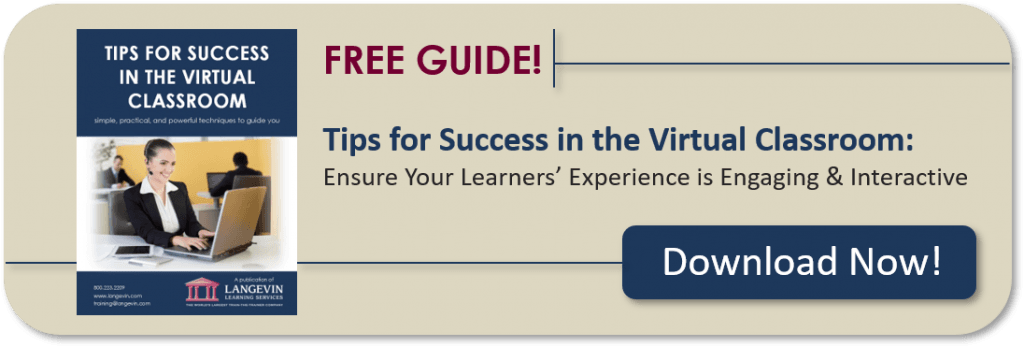
One Response to “Stay Connected: Preparation and Troubleshooting Techniques for Virtual Training”
Thanks for share useful information. The posts on your blog are having informative and valuable content. Appreciate your efforts.