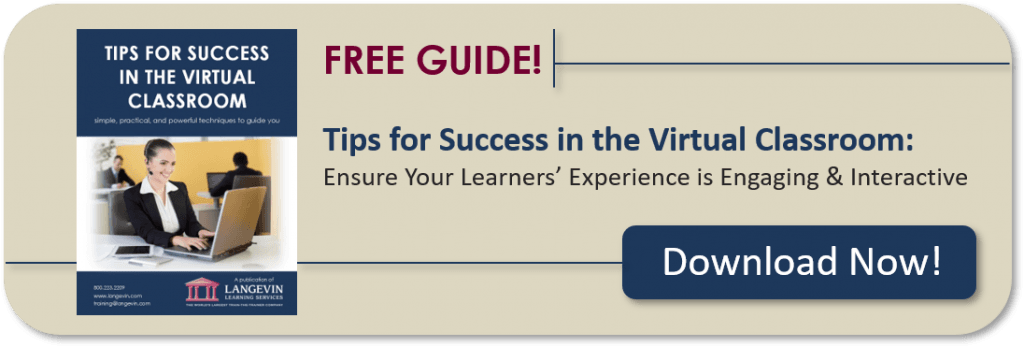Photo by: StartupStockPhotos from Pixabay
If you’ve ever attended one of Langevin’s virtual classroom workshops, you’ve been exposed to a virtual whiteboard (a.k.a. a PowerPoint slide you can write on). Most synchronous software programs have them. They function in the same way a flipchart does in a traditional classroom setting, allowing everyone to contribute. The most common use of a virtual whiteboard is to record ideas during a discussion, but the possibilities don’t end there!
Consider these six creative ways to use a whiteboard and annotation tools in your next virtual training:
1. After a brief lecture, include a diagram, chart, picture, or blueprint (related to your content, of course), and have your learners annotate or label the various elements to reinforce what they heard.
2. Use a picture/graphic and list five to ten words down the left side of the PowerPoint slide. Ask your participants to draw a line from each word to the correct element in the picture/graphic.
3. For teambuilding in a virtual environment, ask a team to draw an elephant on a whiteboard. Give them three minutes to discuss/plan their process (this could be done verbally in breakout rooms). Then have the team remain silent while they execute their plan. Have the rest of your learners observe the creative teamwork that ensues.
4. Create a grid on a slide with photos of your learners. As they arrive in the virtual classroom, ask people to “sign in” next to their photos, adding their names and favorite hobbies. You’ll build a collaborative learning community as people get a sense of their fellow classmates.
5. For an end-of-session review, have the group discuss their key learning experiences aloud or enter them in the chat pod. While they make suggestions, have a volunteer (or two) draw pictures and type the various key points on the whiteboard. It’s fun and engaging to watch the images and words appear (no artistic talent necessary!).
6. Create a grid on a slide with 12-15 squares. Have each attendee claim a square by entering their first name and last initial. Then, have learners use the drawing tools to create a picture of where they’re logging in from. To debrief, start at the upper left of the grid, and have each person share their name, where their office is, and a little about themselves. This is a fun way to start off a multi-session course, and get everyone used to using the whiteboard and annotation tools—the drawings don’t have to be perfect!
In the virtual classroom, we have the ability to turn almost anything in the share pod into a virtual whiteboard. Whiteboards allow everyone to participate at the same time, keep kinesthetic/tactile learners occupied, and reinforce learning for visual learners.
So, how will you have fun with the whiteboard in your next virtual training? I’d love to hear your ideas!
Learn how to leverage, adapt, and transition your skills and experience as a traditional classroom trainer to the virtual classroom in The Virtual Trainer workshop!
This article was first published March 9, 2015.