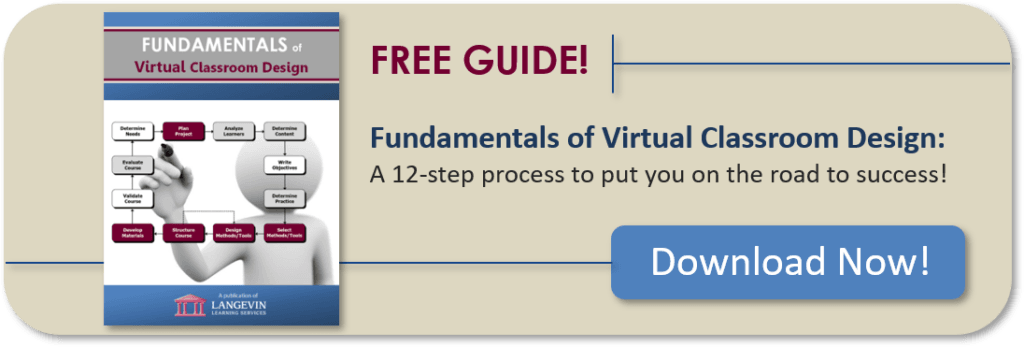Photo by: SeventyFour via Canva
In addition to designing performance-based, interactive, and engaging virtual classroom (synchronous) training, it’s also important to make sure you’re designing the training to be accessible. While this blog focuses on the Adobe Connect platform, many of the tips listed below are true for all platforms. The differences will be found in the settings, requirements, or compatible third-party apps. Adobe is continuously enhancing their platform to meet the needs of all types of users and to adhere to the worldwide standards that include individuals with visual, auditory, cognitive, or other impairments.
Since it might seem overwhelming to determine how to design training that is accessible, here are a few tips focused on visual and auditory impairments.
Visual
Users can:
- Install third-party screen readers, such as JAWS, to navigate the pods throughout the classroom layout. The screen reader will read aloud the content written within the pods. For example, attendee names in the attendee pod, discussions in the chat pod, poll questions and applicable responses, share pods and the content written in the share pods, etc. Screen readers can also share information about images that have been displayed in the share pods.
- Choose to turn on the sound in the chat pod which will indicate (with a chime) when a new chat has appeared.
- Change the size of the meeting UI with keyboard shortcuts.
- Use operating system settings or browser extensions to change the display color and/or contrast settings.
Auditory
As a host, you can select within the preference settings to display closed captions. Closed captions can be used in two ways:
- Install a third-party app such as 1CapApp, Ai-Live, StreamText, or VITAC.
- Use the In Meeting Captioner options. This option requires a professional captioning provider or nominating a host, presenter, or attendee to transcribe the meeting audio in real time.
When designing audio and video clips to be used to present or apply content, be sure to display subtitles. You’ll also want to provide written transcripts of the clips as a file share or in the participant manual.
Another option is to have a sign language interpreter available via webcam or to use webcams to allow attendees to lip-read.
These are just a few tips on how to design accessible synchronous training for visual and auditory impairments. Watch for part two of this blog where we’ll focus on accessibility for cognitive impairments.
Additional resource: Best Practices for Accessibility in the Virtual Classroom [Video]
In the Instructional Design for the Virtual Trainer workshop, you’ll gain the skills and confidence you need to successfully design virtual classroom training that is engaging and maximizes performance. If your focus is on the delivery of synchronous training, you’ll want to have a peek at The Virtual Trainer workshop as well.